Introduced with SQL Server 2008 is the SQL Server
Audit feature. This long-overdue feature now adds a great native
auditing functionality into the SQL Server Database Engine.
Note
The SQL Server Audit feature is available only in the SQL Server 2008 Enterprise and Developer Editions.
An audit
is the combination of several elements into a single package for a
specific group of server actions or database actions. The components of
SQL Server Audit combine to produce an output that is called an audit.
The SQL Server Audit feature
in SQL Server 2008 is intended to replace SQL Trace as the preferred
auditing solution. SQL Server Audit is meant to provide full auditing
capabilities, and only auditing capabilities, unlike SQL Trace, which
also serves for performance debugging. The SQL Server Audit feature is
built on top of Extended Events, a new high-performance eventing
infrastructure introduced in SQL Server 2008. SQL Server Audit leverages
the performance benefits of Extended Events, which provides both
asynchronous and synchronous write capabilities (by default, SQL Server
Audit uses the asynchronous eventing model).
Note
By default, the audit
events are written to the audit target in an asynchronous fashion for
performance reasons. When tighter guarantees of audit records being
written to the audit log are required, you can select synchronous write,
with the understanding that some amount of performance degradation
should be expected. The choice of asynchronous or synchronous is
controlled by the QUEUE_DELAY option of the CREATE AUDIT DDL.
SQL Server Audit is also
tightly integrated with the Windows operating systems and can push
(write) its audits to the Windows Application or Security Event Log.
With SQL Server Auditing, you can set up auditing of just about any
event or execution within SQL Server, and it can be as granular as you
need (right down to a table and operation level). This capability is
important because not only can you track all these events, but you can
use this auditing capability to fulfill application and database audit
compliance and look for patterns of misuse, or even specific “hot”
objects that contain the most sensitive data in your database.
As you can see in Figure 1, a branch under each database called Security contains several of the common security-related nodes that you’ve seen before (Users, Roles, Schemas, and so on). But now, there is a Database Audit Specifications branch from which you can set up and view the database audit specifications you have defined. You can have as many specifications as you want, and again, they can be at varying levels of granularity.
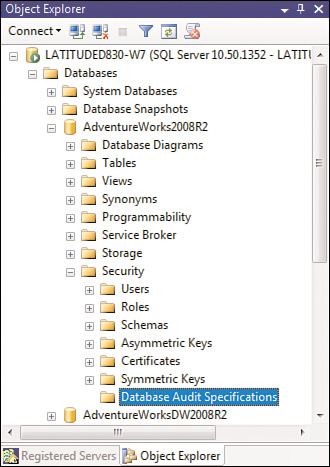
Before you can set up a Database
Audit Specification, however, you must first set up a SQL Server Audit
object. To do this, you must use a couple of new entries in the Object
Explorer under the Security folder at the SQL Server instance level: Audits and Server Audit Specifications.
Essentially, three main objects describe audits in SQL Server 2008:
The Server Audit object—
Used to describe the target for audit data, plus some top-level
configuration settings. This destination can be a file, the Windows
Application log, or the Windows Security log. The Server Audit object
contains no information about what is being audited—just where
the audit data is going. Multiple Server Audit objects can be defined
with each object independent from one another (that is, they can each
specify a different destination).
The Server Audit Specification object—
Used to describe what to audit at a server instance-wide level. A
server audit specification must be associated with a Server Audit object
to define where the audit data is written. There is a one-to-one
relationship between the Server Audit Specification object and the
Server Audit object.
The Database Audit Specification— Used to describe what
to audit at a specific database level. Where the audit data is written
is determined by the Server Audit object it is associated with. Each
database audit specification can be associated with only one server
audit. A server audit can be associated with audit specifications for
multiple databases, but only one database audit specification per
database.
To create a new Server Audit object, right-click on the Audits item in Object Explorer and select New Audit (see Figure 2).
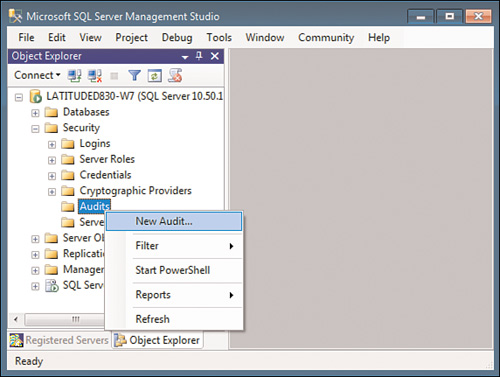
When you set up a Server Audit object, you specify where the audit information will be written to. In Figure 3, you can see that we are creating a server audit named NEW_SQL_Server_Audit
and are defining it to use the Application log at the Windows operating
system level as the audit destination. You can also choose to write to
the Windows Security log or to a text file. Events written to the
Application or Security Event log can be accessed with Event Viewer or
with specialized Event log management software, such as Microsoft
Systems Center Operations Manager.
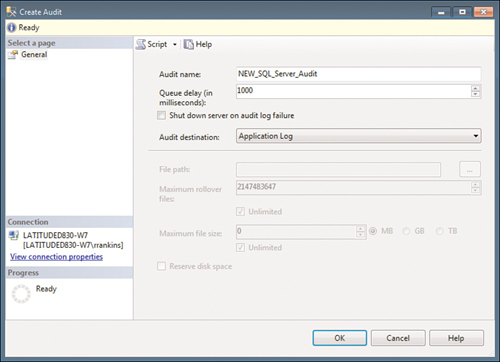
Note
Depending on the volume
of audit targets being monitored, better performance may be achieved by
using a file as the audit target rather than the Windows Event log.
Also, when written to a file, the audit data is accessible through a
built-in table-valued function (fn_get_audit_file), which allows the use of regular SELECT syntax to query the audit trail.
Note
You can also configure the
Audit object to shut down the SQL Server instance if, for whatever
reason, SQL Server Audit is unable to write its audit events to the
audit target. Although shutting down the server instance may seem
drastic, doing so may be necessary for certain scenarios, to ensure that
the server cannot operate without its activity being audited.
After you set up the Server Audit object, the next step is to go to the Database Audit Specifications folder, as shown in Figure 1,
in the database for which you want to set up auditing. Right-click this
folder and select New Database Audit Specification to bring up the
dialog shown in Figure 4. This is where you define your database-level audits.
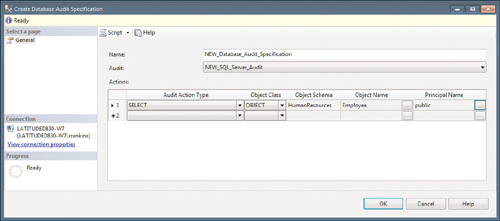
In the Create
Database Audit Specification dialog, you specify the name of the
Database Audit object and the Server Audit object it will be running
under. In this example, the Database Audit name is NEW_Database_Audit_Specification, and it will be running under the NEW_SQL_Server_Audit Audit object defined in Figure 13.9. In this example, the database audit is being set up to audit any SELECT statements (reads) run against the Employee table (which, of course, contains company-sensitive employee data) by any user (public).
At this point you have created
a Server Audit object and database audit specification associated with
the server audit. However, neither of these audits is enabled. You can
enable them by right-clicking on each and selecting Enable. As soon as
the Server Audit object is enabled, it begins auditing and writing audit
records to the specified destination (in this example, the Windows
Application log).
Note
If your SQL Server login is
configured for a default database other than master, enabling the SQL
Server Audit object via SSMS fails with the following message:
Cannot alter a server audit from a user database. This operation must be
performed in the master database.
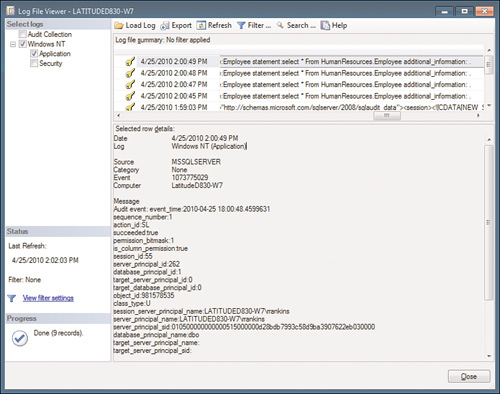
Within the Log File Viewer,
you can filter your audit results or search them to look for patterns,
specific violations, and so on. From the Log File Viewer, you also have
the option of exporting the audit logs to a text file or to a
comma-separated values (CSV) file. With a CSV file, you could import the
audit logs into a database for further analysis and correlation. It’s
up to your security and audit team to decide how these audits are to be
used.
In addition to
database-level auditing of actions at the database level, you can also
set up auditing of server-level events, such as management changes and
logon and logoff operations. These are set up in the SSMS Object
Explorer through the Server Audit Specifications item in the Security folder for the SQL Server instance.